Taking the app into use
-
How to download the app
The Fimlab mobile application is currently available to our customers in Pirkanmaa, Kanta-Häme, and Central Finland. The application will show you the laboratory test results after your appointment.
If you have an Android device you can download the app from Google Play:
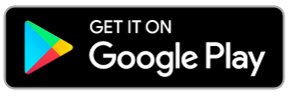
If you have an iOS device you can download the app from AppStore:
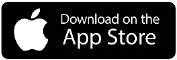
Search for “Fimlab”, follow the application store’s instructions and download the application to your phone or tablet. The application is available free of charge.
Please note that the Fimlab mobile app works in devices with Android version 10 or iOS version 15 or newer. There will be no updates or technical support for devices which have older operating system versions. You can continue using the app even with the older versions, but you will not be able to update the app.
-
Authentication
After downloading the app, start using it by verifying your identity using your online banking codes or mobile certificate. Please note that the verification is possible only in networks of Finnish mobile operators.
- Select Start using the service. You can choose the language from “Change language” (Finnish, Swedish, English).
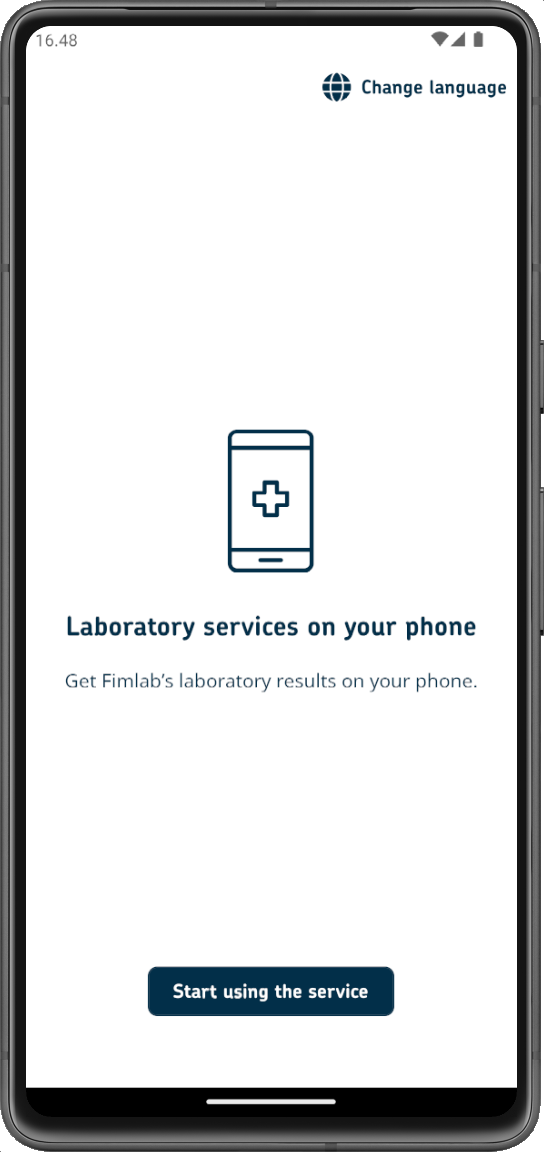
- Select Proceed to authentication. You will be directed to a menu where you can select your online bank or mobile certificate.
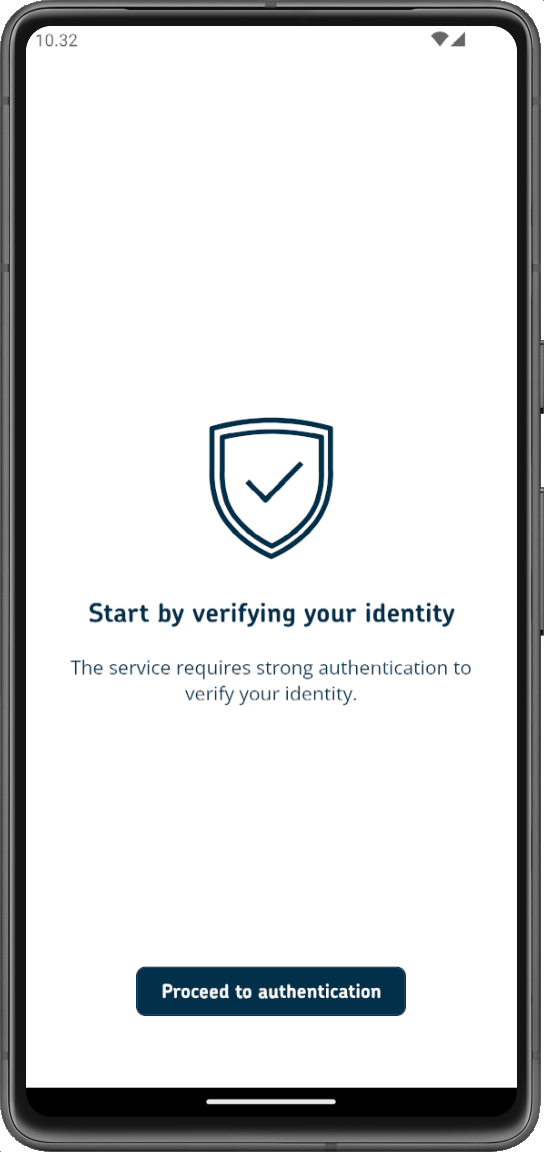
- You will receive a confirmation when the authentication is complete.

- Select Start using the service. You can choose the language from “Change language” (Finnish, Swedish, English).
-
Notifications of new laboratory test results
You can enable notifications of new laboratory results on your phone.
- The device requests you to enable notifications. First tap on the slide button and then select Continue and enable notifications.
- To disable notifications, tap on the slide button and then select Continue without enabling notifications.
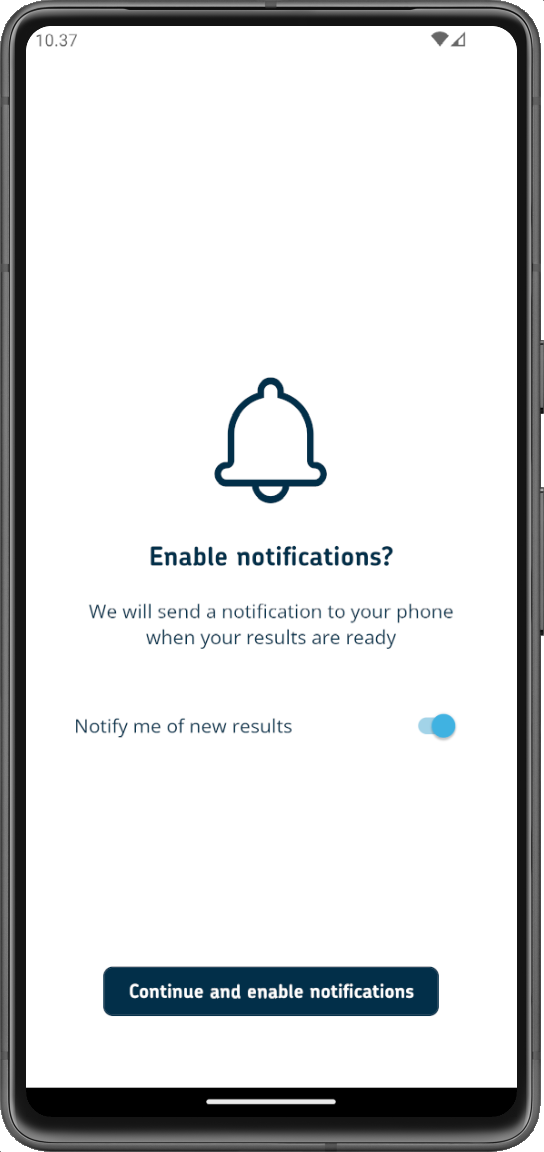
You can manage the notification settings in the application Settings. In Settings you can also change the language of the app (Finnish, Swedish or English) and take biometric login into use (fingerprint for Android devices or Face ID for iOS devices).
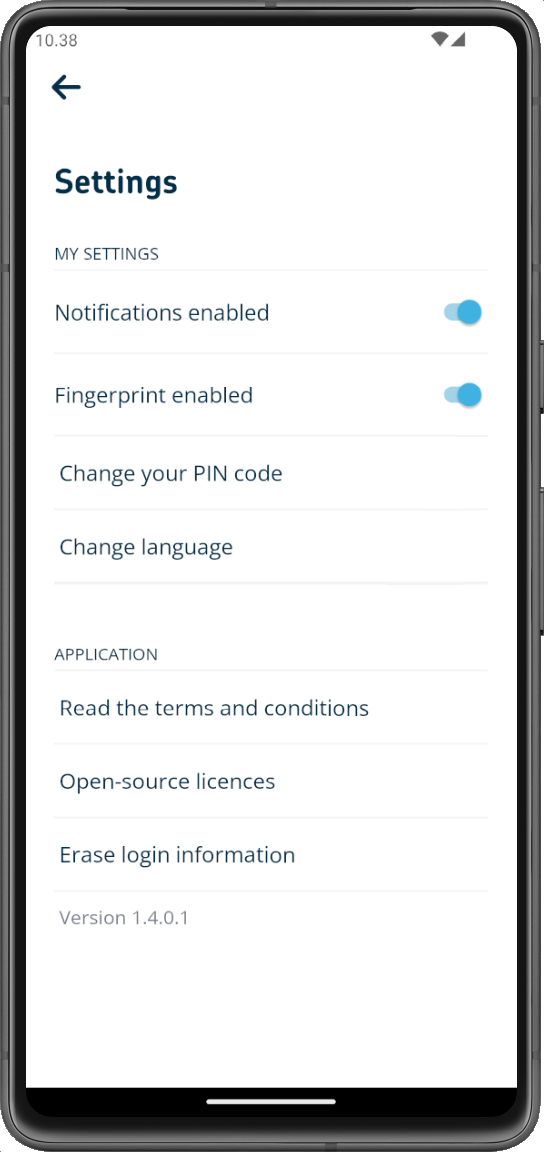
-
Setting a PIN code
- Create a PIN code.
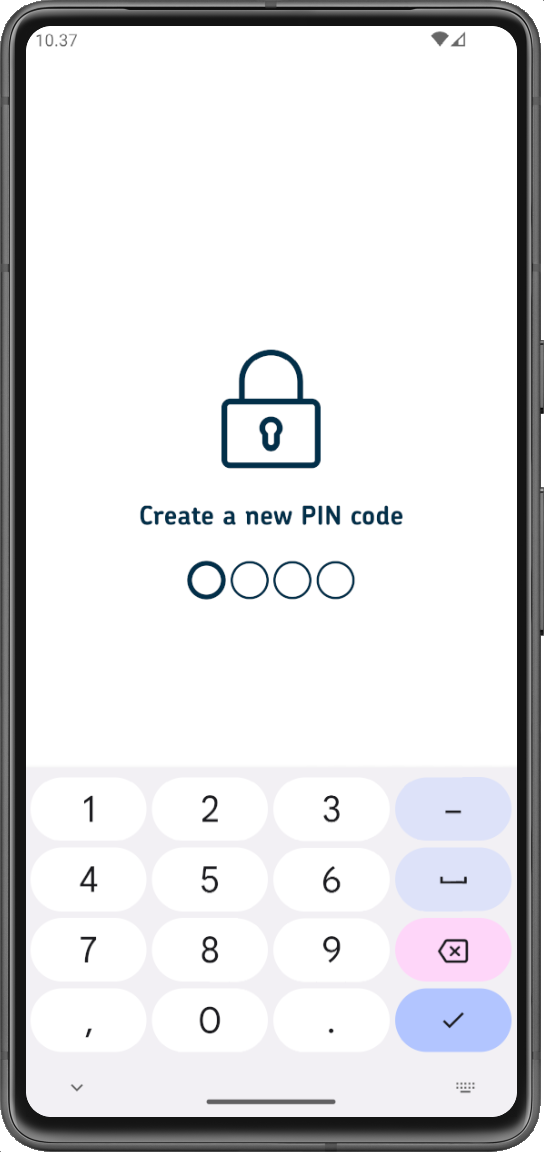
- Enter the PIN code again.
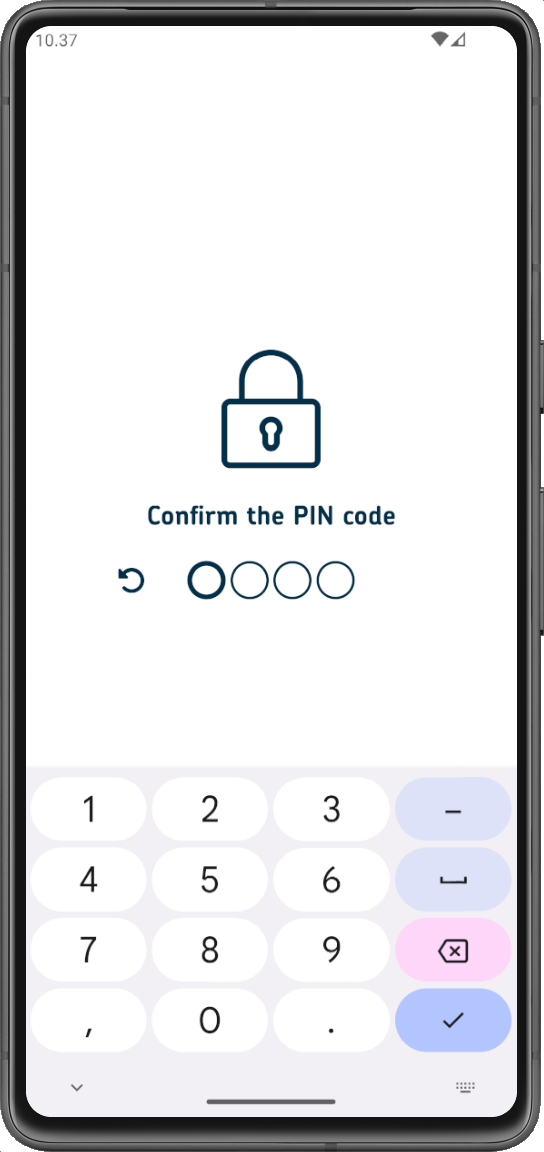
- The PIN code is now set.
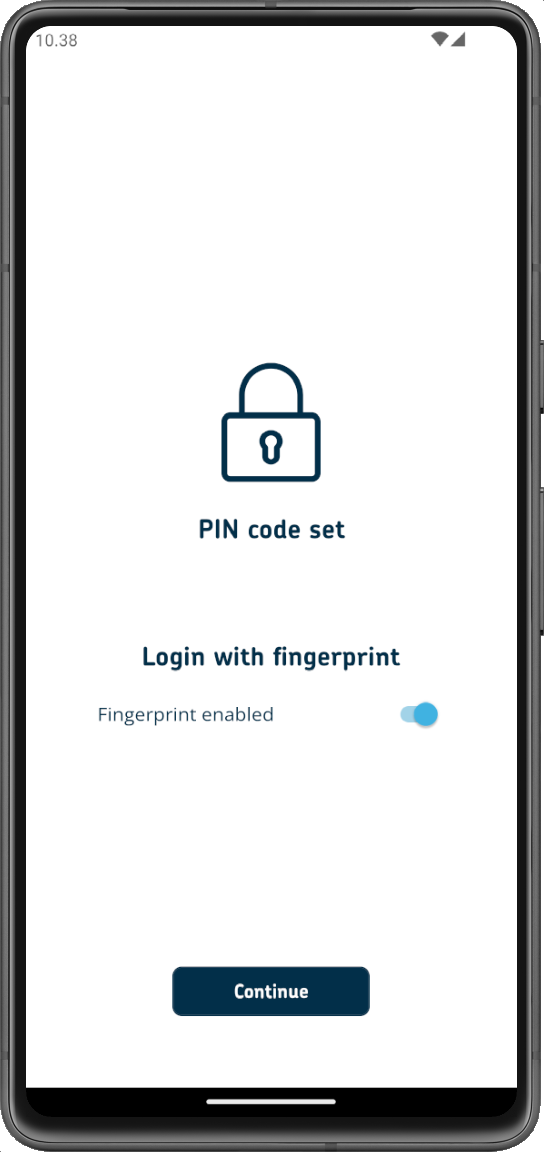
- Create a PIN code.
-
Biometric login
If you wish, you can take biometric login into use.
For Android devices, the app supports fingerprint login. For iOS devices, the app supports both fingerprint and FaceID login.
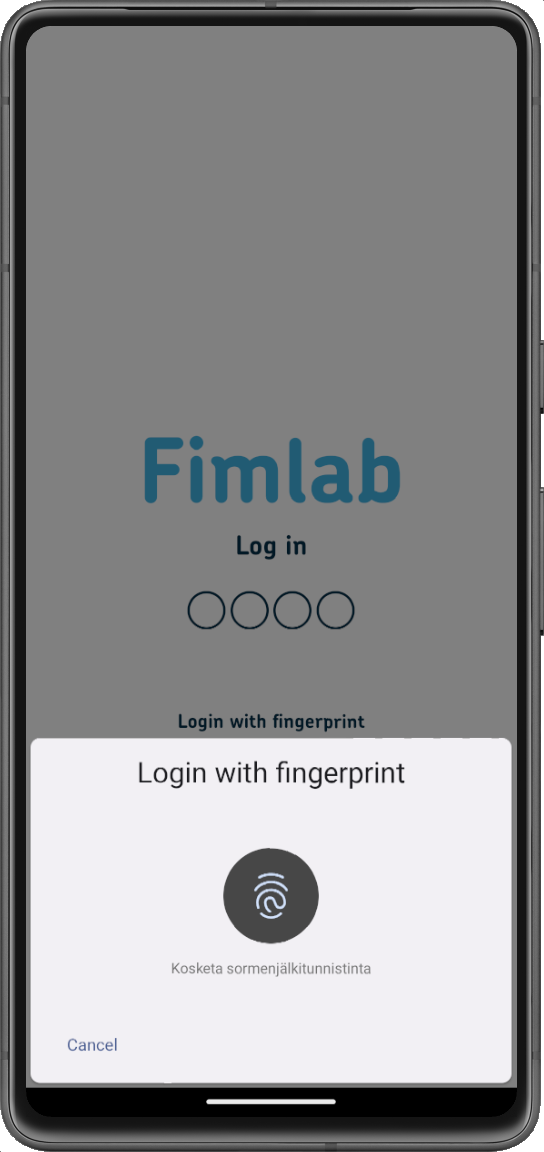
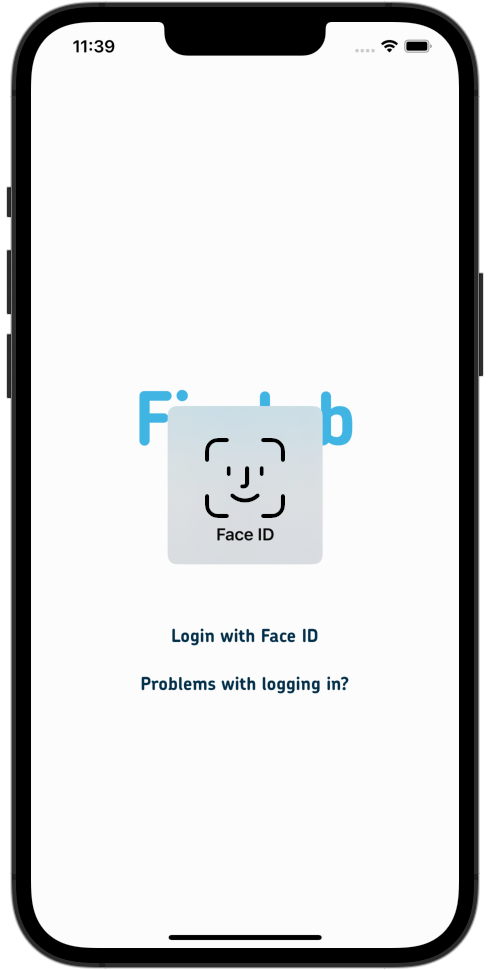
-
Terms and conditions of the app
Read and accept the Terms and Conditions by selecting I accept the Terms and Conditions.
Now, the application is ready for use, and you can view your laboratory results. In future, you can log in to the application by entering your PIN code or by using biometric login.
Viewing your results
-
How will your laboratory results show in the app?
The Laboratory results button appears pink when you have received new results.
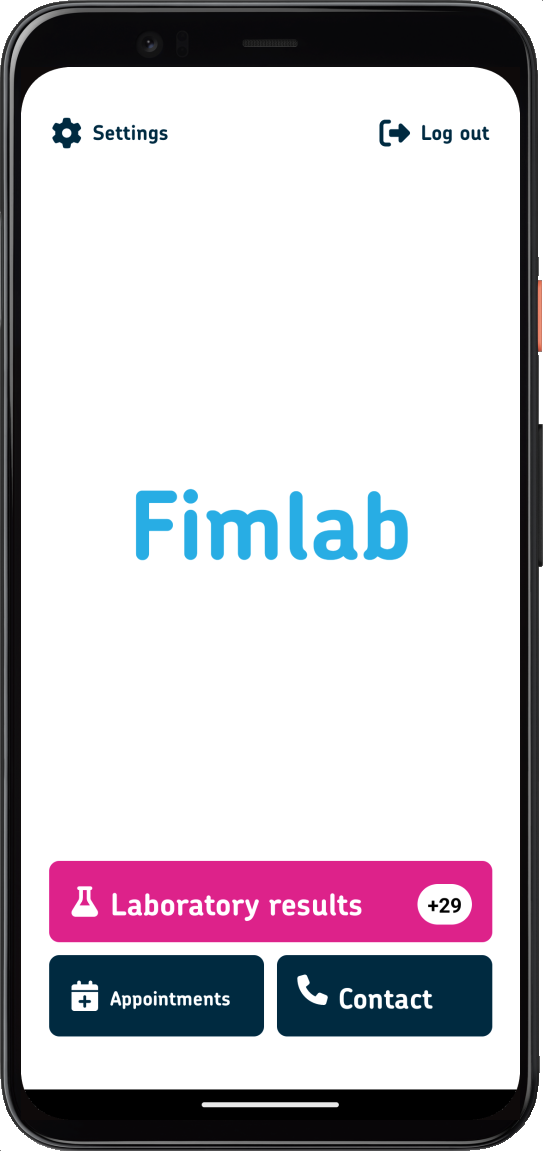
Your results are listed in chronological order. Tap on the Help icon in the top left-hand corner to access the instructions for reading the results view.
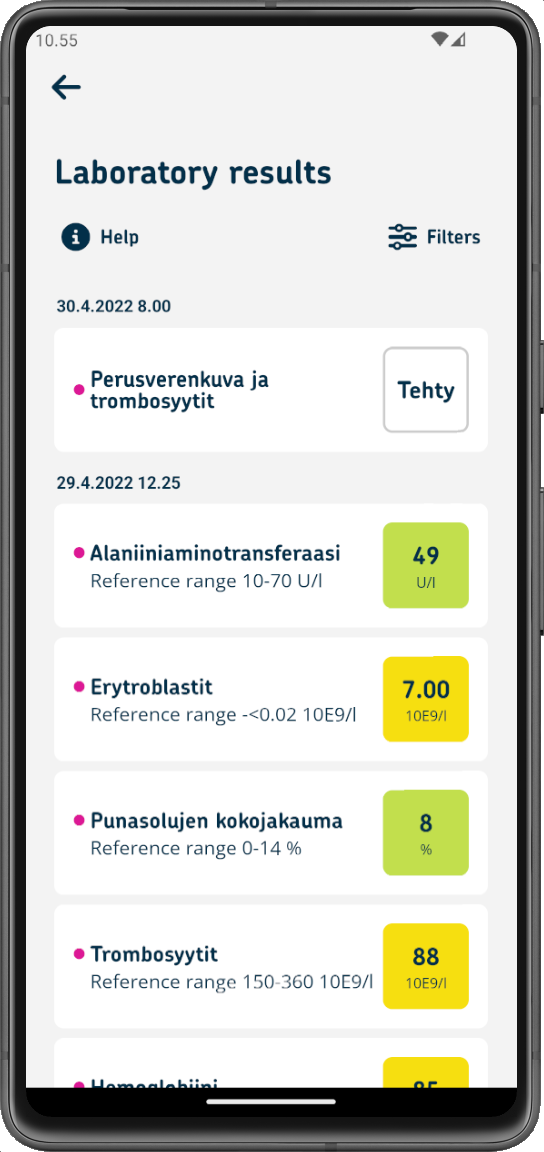
Please note: The application only allows you to view the results of the most common laboratory tests. You can find all your results at MyKanta.fi. (See here the list of current tests available in the Fimlab mobile app.)
Test results within the reference range are shown with a green background. Test results outside the reference range are shown with a yellow background. If the background is white, the result does not have a reference value, e.g. the result is either negative (NEG) or positive (POS).
By clicking a test result you will get more detailed information about it, as well as your previous results on the same test.

You can also filter your results by choosing “Filter results”:
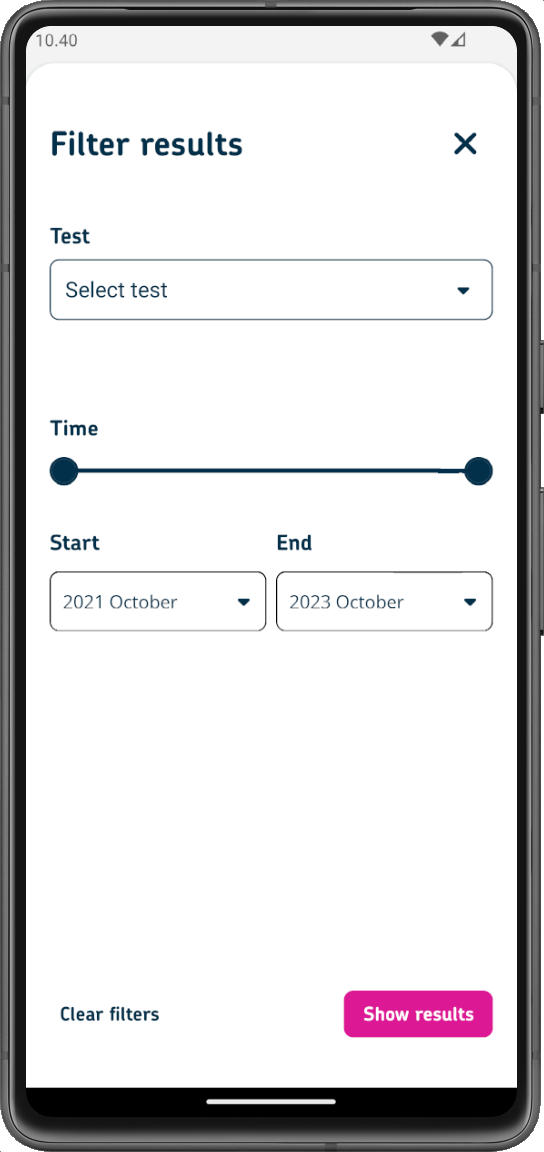
Other
-
Contact Fimlab’s online booking system and customer advice service
You can tap on the information button to proceed to the online booking system or call the customer advice service.


-
Problems and solutions
PROBLEM: Poor network connection.
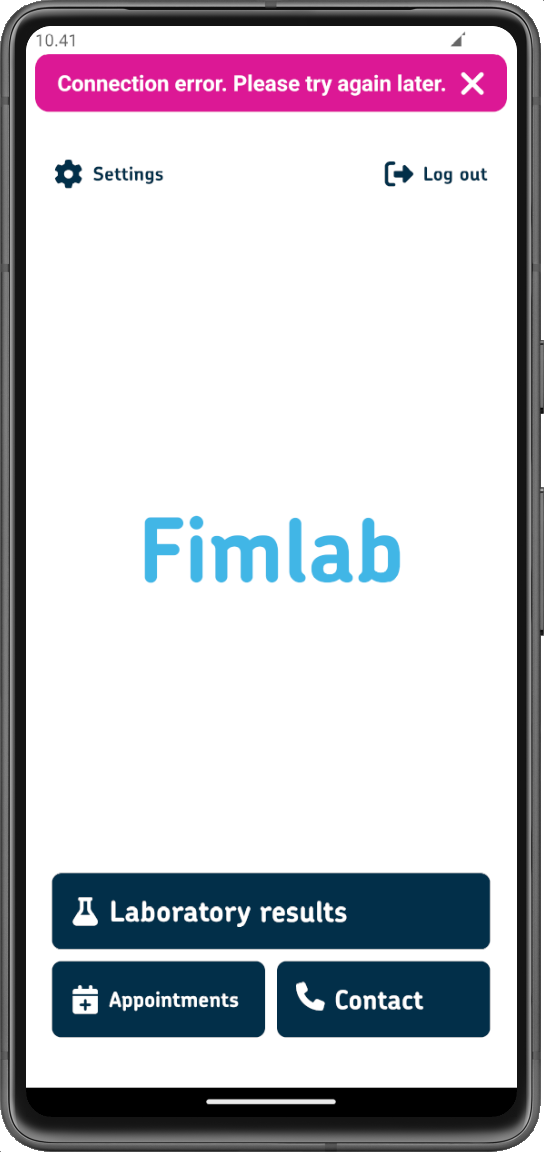
SOLUTION: Try again later.
***
PROBLEM: Authentication issue
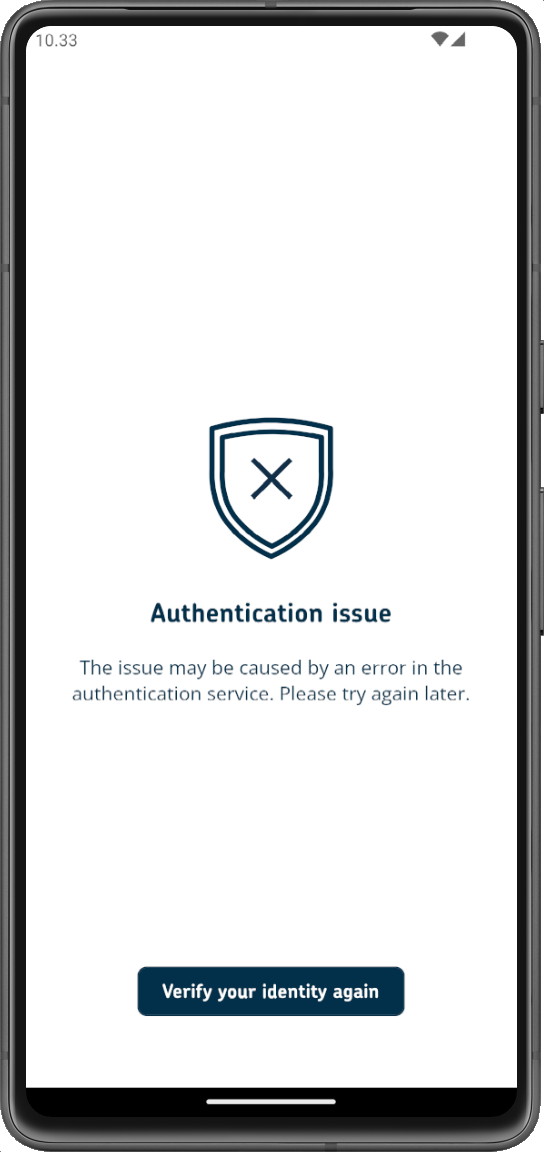
SOLUTION: There might be an interruption in the authentication service. Try again later.
***
PROBLEM:
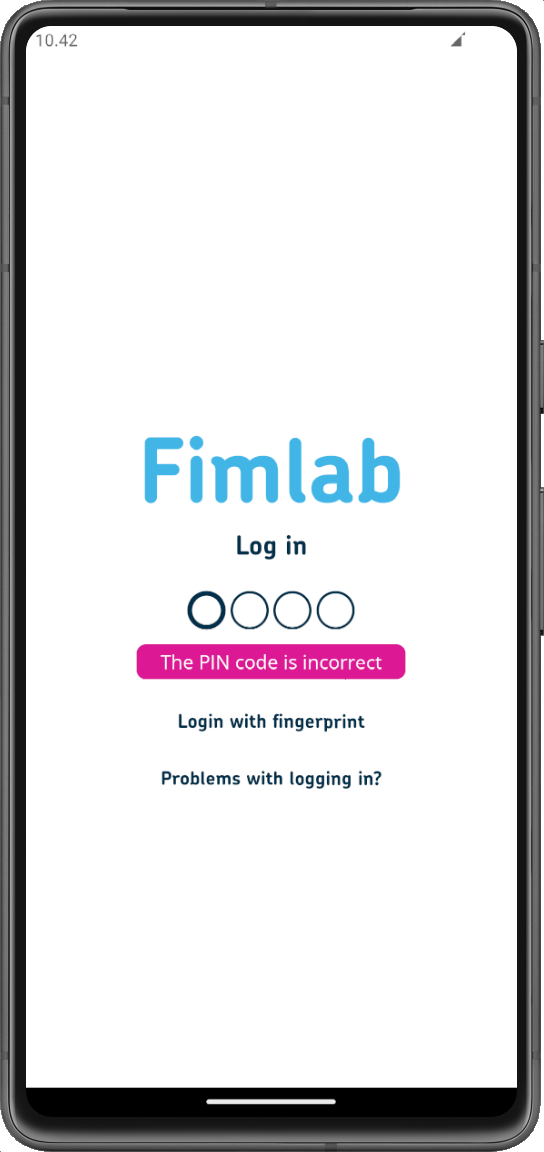
SOLUTION: You entered an incorrect PIN code. Try again.
***
PROBLEM:
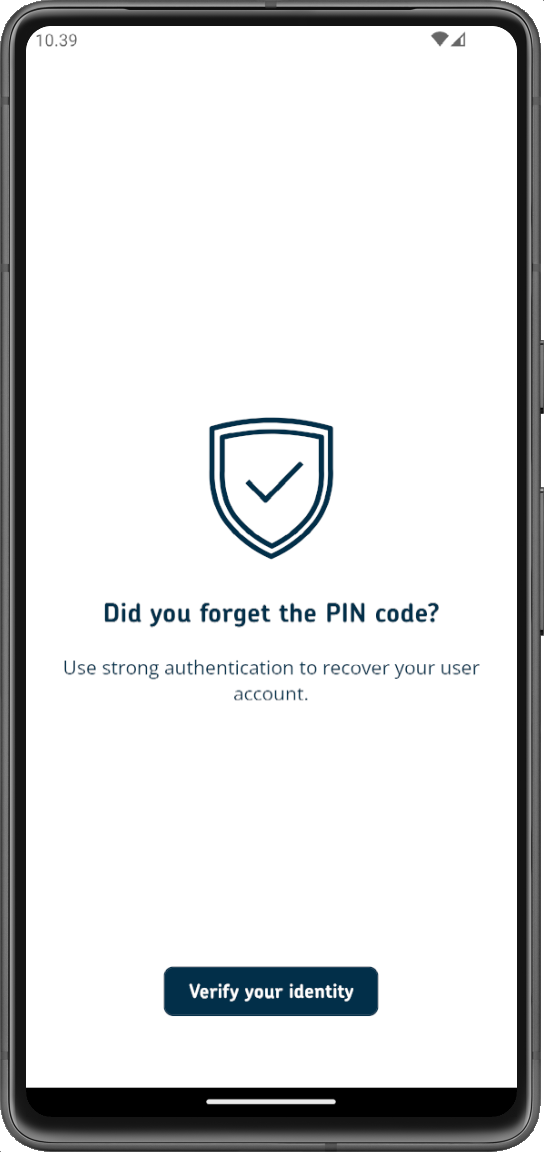 SOLUTION: If you have forgotten your PIN code, use your online banking codes or mobile certificate to verify your identity again, and enter a new PIN code.
SOLUTION: If you have forgotten your PIN code, use your online banking codes or mobile certificate to verify your identity again, and enter a new PIN code.***
PROBLEM:
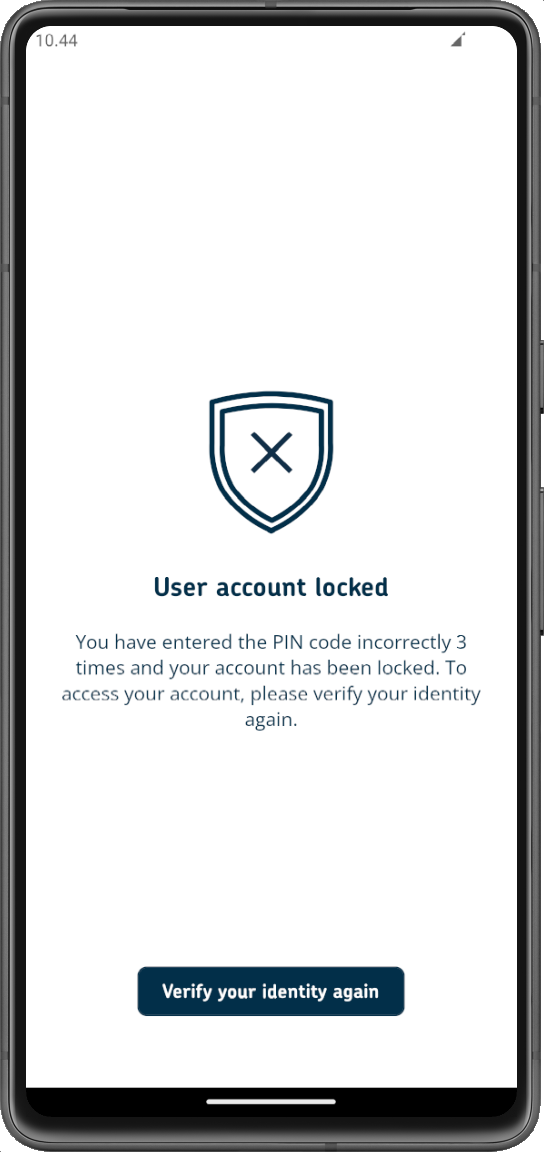
SOLUTION: You have entered the PIN code incorrectly 3 times and your account has been locked. Use your online banking codes or mobile certificate to verify your identity again, and enter a new PIN code.
***
PROBLEM:
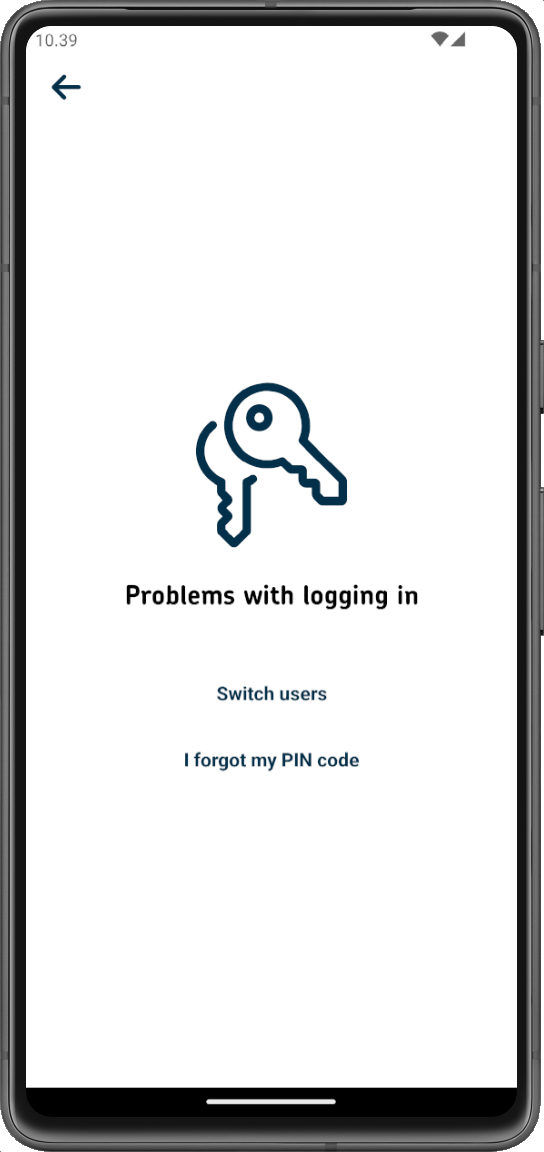
SOLUTION: If the authentication has expired and you are trying to log in as a new user, the application will prevent you from logging in and redirect you to the “Authentication expired” view.
Select Switch users, select an authentication method and log in to the application.
If changing users does not work, follow these steps:
1. Delete the application (see “Deleting the application”)
2. Install the application again (see “Downloading the application”)
3. Verify your identity again (see “Authentication”)***
PROBLEM:
The mobile application is running in the background. When you open the application, it asks you to enter the PIN code. However, you have forgotten the PIN code.
SOLUTION:
Select first “Problems with logging in?” and then “I forgot my PIN code”.
The application will direct you to verify your identity again.If authentication through your online banking codes requires you to switch to another application (e.g. Nordea ID app) in the middle of the authentication process, the Fimlab mobile application will redirect you to the “Start by verifying your identity” view when you have entered the access code. Run the authentication again to log in to the application.
-
Deleting the application from your mobile device
- Select Settings..
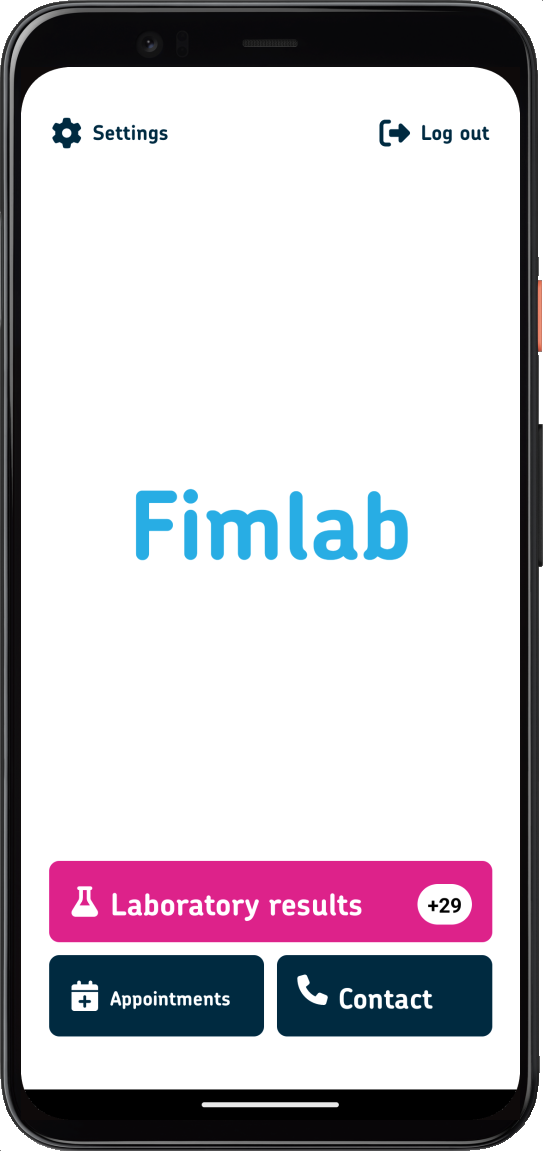
- Select Erase login information.
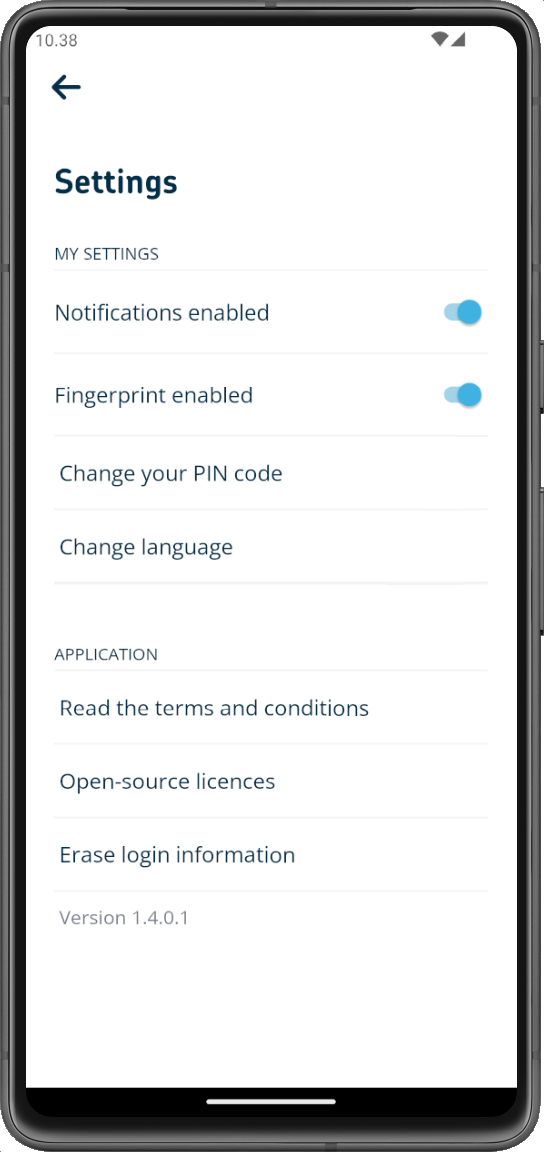
- Confirm the erasing of your login information. You can now delete the application from your phone’s application menu.
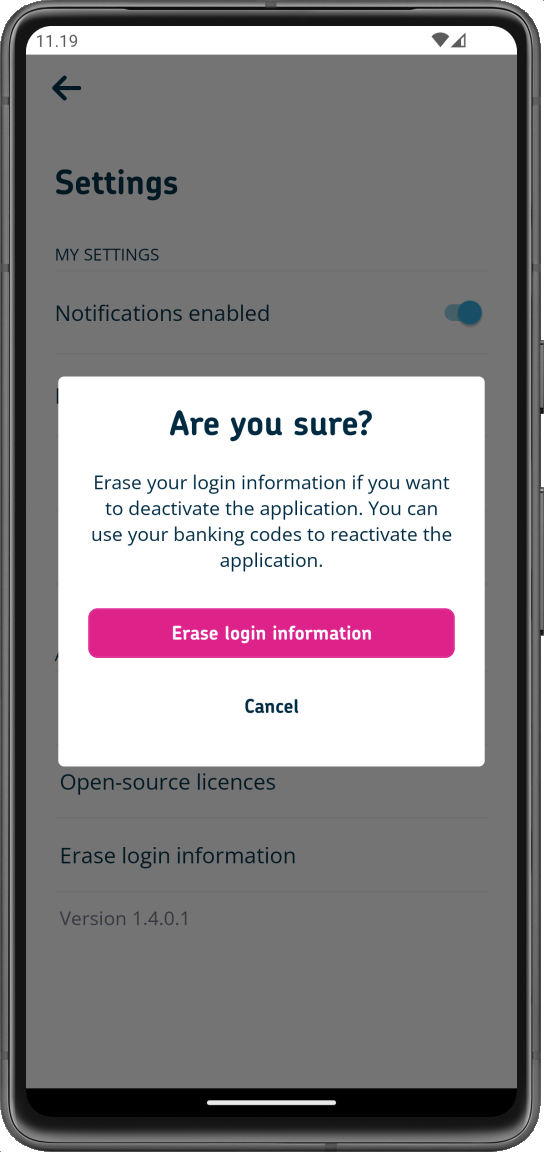
- Select Settings..
